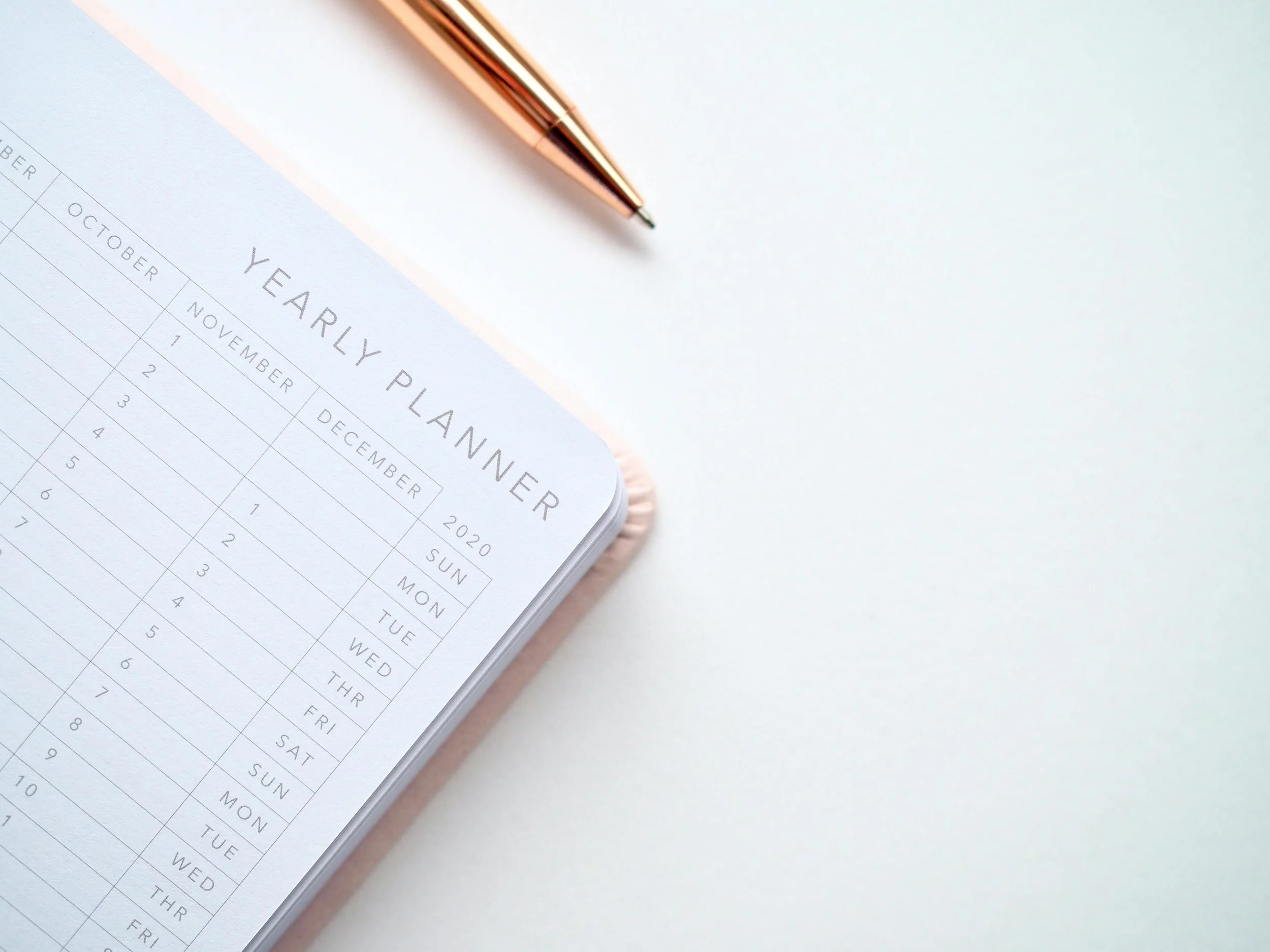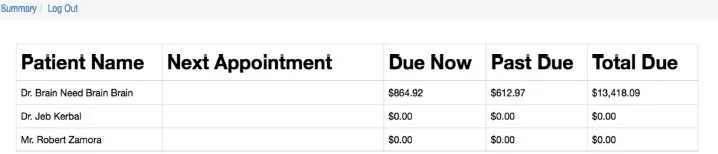Book, Reschedule or Cancel
an Appointment using our
Online Patient Portal
At Beth’s Braces, we want your experience to be as convenient as possible, so booking, rescheduling or cancelling appointments is easy. Existing patients, you can manage your appointments online using our patient portal. Be sure to follow the instructions below.
*If your are not set up for the patient portal yet, call or text
702-706-2468 and we can get you set up!
Instructions
Enter your username and password to log in. This information was sent to you at the start of your treatment. Think you may have misplaced this information? Call our office to have your account reset.
Click on the name of the patient, if more than one is listed under the responsible party.
(ONLY Reschedule and Cancel) At the top you will find your scheduled future appointment. Click the red "cancel" button all the way to the right. You will now find a time frame and appoinment type in the “to be scheduled” section below.
Click on the blue “Schedule” button at the end of the “to be scheduled” section. The scheduling window should automatically open (be sure to turn off any pop-up blockers).
Select the appoinment time that works for you and click the green “Make Appointment” button. Your booked appointment will be listed in the “future appointments” section.
Step 2
Enter your username and password to log in. This information was sent to you at the start of your treatment. Think you may have misplaced this information? Call our office to have your account reset.
Step 3
Click on the name of the patient, if more than one is listed under the responsible party.
Step 4 - For Reschedule / Cancel
Skip this step, if you haven’t booked an appointment yet!
At the top you will find your scheduled future appointment. Click the red "cancel" button all the way to the right. You will now find a time frame and appoinment type in the “to be scheduled” section below.
Step 5
Click on the blue “Schedule” button at the end of the “to be scheduled” section. The scheduling window should automatically open (be sure to turn off any pop-up blockers).
Step 6
Select the appoinment time that works for you and click the green “Make Appointment” button. Your booked appointment will be listed in the “future appointments” section.