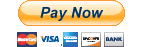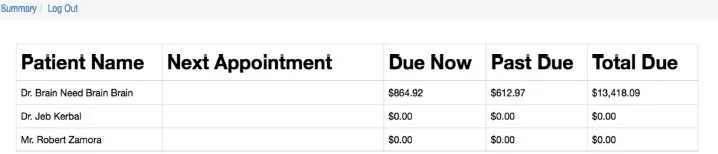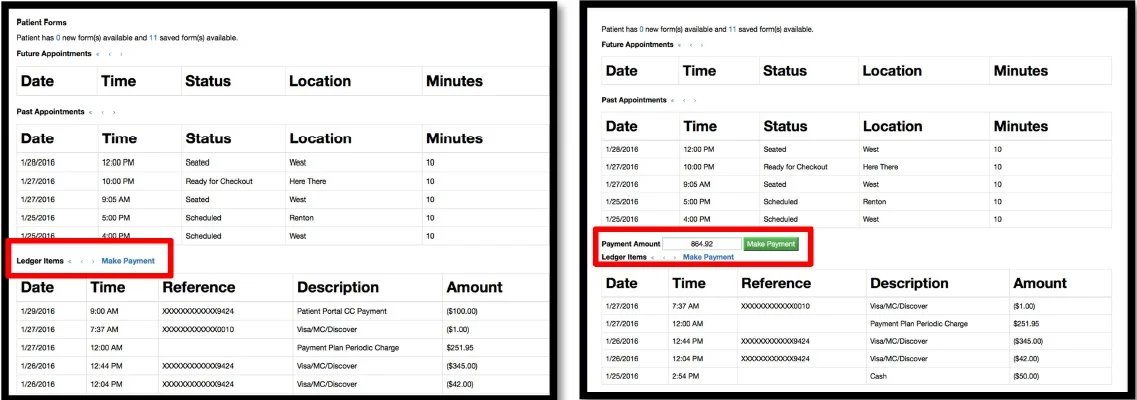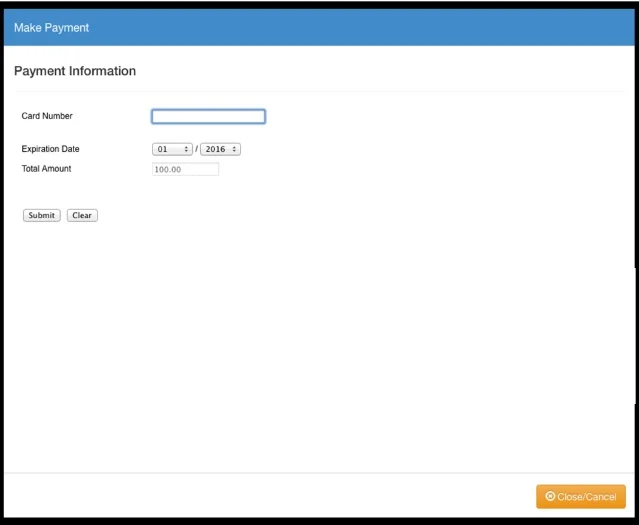Make a Payment Using our Online Patient Payment Portal
At Beth’s Braces, we want your experience to be as convenient as possible, so making a payment is easy. You can do it online using our patient portal. Be sure to follow the instructions below and you can use MasterCard, Visa, American Express, or Discover to process the payment. Click the link below to get started.
Instructions
Click “Pay Now”
Enter your username and password to log in. This information was sent to you at the start of your treatment. Think you may have misplaced this information? Call our office to have your account reset.
Click on the name of the patient, if more than one is listed under the responsible party.
Towards the bottom next to "Ledger Items", click the blue "Make a Payment" link. After entering the payment amount, click the green "Make a Payment" button.
The payment window should automatically open (be sure to turn off any pop-up blockers). Enter your credit card information and click the "Submit" button.
If the payment information window appears, you are all set! A receipt is always sent to the email that was given for your portal.
Illustrated Instructions
Step 1
Click "Pay Now"
Step 2
Enter your username and password to log in. This information was sent to you at the start of your treatment. Think you may have misplaced this information? Call our office to have your account reset.
Step 3
Click on the name of the patient, if more than one is listed under the responsible party.
Step 4
Towards the bottom next to "Ledger Items", click the blue "Make a Payment" link. After entering the payment amount, click the green "Make a Payment" button.
Step 5
The payment window should automatically open (be sure to turn off any pop-up blockers). Enter your credit card information and click the "Submit" button.